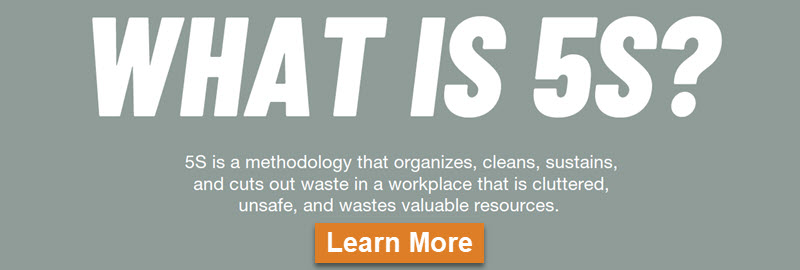How to 5S Your Computer

This article originally appeared on Adaptive Business Management Systems and has been adapted and edited for clarity and formatting.
This post is intended to provide instruction to all computer users on how to organize and control their local IT workspace. It is recognized that the application of good Work Place Organization within a user’s PC can save significant effort and reduce operator stress. The instruction below should take you less than 20 minutes to implement.
5S Computer Step #1: Sort
Sort through and sort out! Too many unused files and folders slow you and your computer down, PC clutter makes searching for information difficult. If you don’t need it, delete it. If someone else needs it, get it to them including archiving or releasing files to an organization. Don’t be a data hoarder.
- Activate your local Backup process, check that this has been done correctly!! ( Tip: If you don’t have a backup procedure for your PC then fix this immediately. Your PC will go wrong at some point!!! Make sure your Backup procedure is effective and up to date. )
- Delete all unnecessary icons, files and folders from your PC desktop
- Delete all unnecessary folders and files from your ‘Libraries’ folder (Tip: Wave your mouse over every icon, file or folder on your computer and ask yourself: Do I know what this is? Do I need this? If you answer ‘No’ to either of the above questions, then delete.)
5S Computer Step #2: Set in Order
Organize your files and folders to reduce clutter and allow for instant access.
Create these 5 folders in your ‘Documents’ Folder:
- _INBOX– Put unprocessed items that don’t have a place yet in here. This may be files and forms sent to you from colleagues that require processing.
- _ACTION ITEMS – Put items requiring an action that will take more than 2 minutes in here. This may be items such as forms to fill out or files to upload.
- _ON HOLD – Put items you are not ready to deal with in here. These may be items that you are unable to process at this time.
- _CURRENT PROJECTS – Put files related to active projects in here. This folder contains files that you are currently working on as well as reference files for a project. Sort each project inside its own unique folder within this.
- _ARCHIVE – Put completed projects, general reference items, and anything else you might want to look at again in here. Remember: Don’t store information that is no longer required!
- Tip: The underscores aren’t a typo! Placing the _underscore in front of the name of a file or folder, forces that file or folder to be displayed at the top left when ‘Auto arrange’ is switched on.
Create the following folders and shortcuts on your desktop:
- _APPLICATION LINKS– Put your desktop Application links and shortcuts in here.
- _ INBOX SHORTCUT– A short cut to your ‘My documents’ Inbox.
- _DOCUMENT SHORTCUT-A shortcut to your documents folder.
- Tip: CAPITALISED folder names are faster to read. This speeds up your recognition of folders making your life quicker and easy.
Create an organized sub-folder structure as required.
Your PC file structure should be clear enough for a stranger to understand. File and Folder names should clearly identify ‘what it is.’ Check that your naming is clear. If you need to keep older versions of documents locally, then create a separate _HISTORY. Remember to remove unneeded items regularly.
Computer Reminder Signs
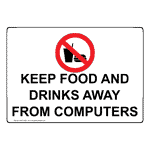 | 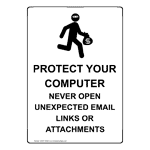 | 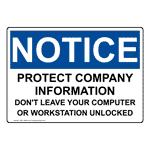 |  |
5S Computer Step #3: Shine
Cleaning your PC is checking your PC for problems. Clean:
- Your computer screen.
- The keyboard.
- All cables and ensure free from dust.
- The computer main box.
- Tip: A clean screen reduces glare. A dust-free computer is able to keep cooler reducing the chance of a fatal error and data loss.
5S Computer Step #4: Standardize
Do try and develop your file structures and methods. Share best practice with your colleges to ensure continued improvements. Hold a monthly casual coffee meeting to discuss PC optimization. Create a document retention guide. Set recommendations for keeping/deleting e-mails, documents, and other files. For example:
- Consider for deletion: e-mails that are 3 years old or more
- Consider for deletion: Reports that are more than 5 years old
- If the document is in constant use or needed, then release or archive the file in accordance with local procedures
- Etc….
5S Computer Step #5: Self Discipline/Sustain
Allocate 5 minutes a week to run through the 5S on your PC to keep your PC working environment in tip-top shape.
- Set Outlook appointment to repeat the PC 5s tasks.
- Work with others and take the time to review your colleagues PC organization.